Creating and operating online courses has become a versatile endeavor with numerous platforms available.
Yet, LearnWorlds sets itself apart by offering a multitude of features along with advanced customization options.
In this beginner’s guide, we will delve deep into the 6 key features provided by LearnWorlds for online course creation:
customizable course players, schedule live classes and webinars, advanced interactive videos, SCORM compliance, quizzes and exams, and the issuance of certificates and accreditations.
Whether you’re planning to create an online course from scratch or looking to optimize an existing one, this guide is a must-read.
1. Customizable Course Player
LearnWorlds offers one of the most advanced course players on the market.
This course player serves as the learning interface where students interact with videos, PDF documents, quiz questions, and more.
Pictured above is the actual course player from my own platform, LogiPass Academy.
The platform allows for extensive customization—from the overall color scheme (my courses mainly use dark grey and yellow) to the wording, icons, and progress bar on the left-hand course menu, as well as various types of page navigation buttons at the bottom.
This course player comes with pre-designed templates, enabling school owners to easily craft the perfect learning plan for their students.
Templates range from classic styles to colorful and minimalistic designs, catering to all educational needs.
Extensive Customization Options
You can add progress bars, buttons, tabs, and section numbers.
Furthermore, you can apply your own branding to each course by using custom CSS.
Course Player Features
As a school owner, you can choose and set how students will progress through the designated learning plan.
You have the option to set a sequential flow (e.g., progressing from Section 1 to 2 to 3 in order) or set prerequisites for lessons (e.g., students must pass a midterm test before they can proceed to a new section).
Please also refer to the official site’s article on “How to Customize your Course Player” for additional guidance.
You should be able to get a better idea through numerous screenshots.
2. Schedule Live Classes/Webinars
Live classes and webinars offer numerous benefits, including education, coaching, user engagement, personalized educational programs, and increased intimacy with learners.
You can easily create a calendar reflecting your availability, and based on this, learners can choose their preferred times.
This calendar function uses features like “Calendly” and “SetMore.”
For more details, please refer to the official website.
Calendy >>> https://support.learnworlds.com/support/solutions/articles/12000051194-how-your-learners-can-schedule-meetings-within-your-course-calendly
SetMore >>> https://support.learnworlds.com/support/solutions/articles/12000003996-schedule-your-appointments-using-setmore
With this feature, learners can easily and efficiently book live classes and webinars without the need for lengthy email exchanges or phone calls with school owners or other administrators.
We also recommend checking out the article on “How to Host a Live Class/Webinar” on the official site.
3. Advanced Interactive videos
One of the standout features of LearnWorlds is its focus on “interactivity”.
Nearly all learning activities are designed with interactive elements that course creators can use to heighten student interest, engagement, and retention.
Let’s delve into the platform’s interactive video capabilities as an example.
Using LearnWorlds’ Interactive Video feature, you can perform instant video edits in the cloud.
Utilize pre-designed, visually appealing, and user-friendly templates to select numerous overlay elements and simply add them to your video with a few clicks.
This breathes life into your video content, making it much more than a static viewing experience.
The image above shows a screenshot from a video content section within the LogiPass Academy courses that I run.
The orange button labeled “LogiPass Dx BASICをチェック” serves as a link to other menus, guiding learners through the course.
This orange button, along with the click icon beneath it, can be easily integrated into your video through the LearnWorlds content settings screen.
You have granular control over the display settings, such as the time frame in which the button appears in the video, its display action (fade-in, slide-in, etc.), its position, and its color.
Leveraging interactive video features, course creators can make their videos irresistibly engaging for learners.
You can add various elements to make your video more captivating, such as questions, pop-ups, and buttons.
For more details on how interactive videos function, please refer to the official blog post, “Transform Your Online Learning Experiences With LearnWorlds’ Interactive Video Editor“.
4. Full SCORM & HTML5 Multimedia Files Compatibility
SCORM (Sharable Content Object Reference Model) serves as a set of technical standards designed to facilitate the easy transfer of rich course content from one Learning Management System (LMS) to another – much like how a USB functions across various devices.
For further details, we recommend reading the official blog post titled, “SCORM 101: The Definitive Guide to Choose a SCORM-Compliant LMS“.
Today, SCORM technology has become foundational for course creators aiming to develop high-quality, interactive educational materials.
Compatibility with SCORM and HTML5 multimedia files allows you to easily import existing educational content into your LearnWorlds courses.
To learn more about leveraging SCORM to expedite your course creation process, please refer to the article “How to Upload SCORM files and HTML5 Packages in your Courses“.
5. Quizzes & Exams
LearnWorlds allows you to create and provide various styles of quizzes for self-assessment, including multiple-choice and true/false questions.
These quizzes are not formal exams, so learners can receive immediate feedback on their answers.
However, they will not receive a quantitative score upon completion.
On the other hand, course creators can easily set up formal tests and exams.
You can manage a variety of settings such as the duration of the test, the maximum number of attempts, and the passing score to create all types of tests.
The image above provides an example of an actual multiple-choice quiz format.
You can customize not just the question text and images, but also the number of options, the point distribution for each answer, and even tag students based on their answers.
For instance, if a student chooses an option that should definitely not be selected, you can tag them with “Retake.
For more details on quizzes, please refer to:
>>>「How to Create a Self-Assessment (Non-Graded)」
For creating formal tests and exams, consult:
>>> 「How to Create an Exam (Graded Assessment)」
6. Certificates
LearnWorlds offers the option to create and distribute PDF certificates and accreditations for students who pass the official exams within the course.
Custom certificates with freely configurable formats are also available in plans that are Pro Trainer and above.
In addition, course creators have the ability to award completion certificates once a student finishes the course.
The definition of “completion” can be set by the course creator and could mean anything from visiting all the learning menus at least once to passing all the tests in the course.
The image above is a sample of a completion certificate from LogiPass Academy.
For more details about certificates, you can read the articles linked below:
The image above shows the default format available in the Pro Trainer plan, but you can find the guidelines for creating custom certificate templates here:
>>> https://support.learnworlds.com/support/solutions/articles/5000665480-how-to-create-a-certificate-template
Information on how to manage the distribution status and details of certificates for each student can be found in the following link:
>>> https://support.learnworlds.com/support/solutions/articles/12000041910-how-to-manage-your-school-s-certificates-certifications-page
Thus, we conclude our article on the LearnWorlds Beginner’s Guide: Key Features for Creating Your Online Course.
For further details on other features of LearnWorlds, please explore our “Mastering LearnWorlds: The Ultimate Guide to Online Course Creation and Management“.
We hope it helps you in choosing LMS that is most suitable for you.
If you have the time, now might be a great opportunity to sign up for a 30-day free trial to experience the features yourself.
