Within the realm of online education platforms, LearnWorlds stands out for its flexibility and multifunctionality, earning high praise from educators and businesses alike.
In this LearnWorlds Beginner’s Guide, we zero in on the standout features for holistic online school management, delving into white-labeling, user analytics, regular reporting, detailed analysis of online courses, learner performance management, and batch processing of learner information.
By diving into this guide, you should be able to craft a vision on how to effectively utilize LearnWorlds, elevating learner engagement and the quality of your courses.
1. Genuine White Label
Ever heard of the term “white label”? The term “white label” originates from a business model where blank product packages are branded and designed by retailers to sell as their own.
Most supermarket private brand products follow this pattern:
many supermarkets sell products under their brand, but these products are usually manufactured by other companies.
For instance, a toilet paper manufactured by Company A might be sold under Supermarket B’s brand.
Similarly, with LearnWorlds, you can construct a “white label” online school.
This means that operators who contract with LearnWorlds to establish a school can manage their online course sales under their brand name, without revealing LearnWorlds as the software provider.
Full white-labeling is available for those on the Learning Center plan or higher.
However, even with the Pro Trainer plan, it’s possible to implement a custom domain and prepare custom templates for certificates.
For a comparative chart of plans, please refer to the quoted image from the official website below.
Source:LearnWorlds official website | https://support.learnworlds.com/support/solutions/articles/12000019498-how-to-white-label-your-learnworlds-school
Utilizing a “white label” approach allows schools to maintain brand consistency through school logos, colors, and fonts.
This can enhance the customer experience and increase overall satisfaction.
Most importantly, it provides an opportunity to present a professional image to customers, which might be its most significant advantage.
>>> For information on how to set up white labeling on LearnWorlds, please read the article titled “How to White-Label your LearnWorlds School“.
>>> Also, for a deeper understanding of how LearnWorlds offers a genuine white-label solution and its positioning in comparison to competing services like Teachable, Thinkific, and Kajabi, consider reading the blog post, “The Best White-Label Online Course Platform for Elearning Businesses“.
2. User progress & segments
Source:LearnWorlds official website | https://support.learnworlds.com/support/solutions/articles/12000076855-user-progress-user-segments
Using “User Analytics” in LearnWorlds offers educators and administrators a powerful and flexible analytical engine to interpret and analyze data regarding courses, students, and their learning activities.
The features of User Analytics include:
- User Progress: (Refer to the aforementioned image)
- User Segments:
This allows for segmenting users based on various criteria, which can help tailor the learning experience or marketing strategies. - Course Insights:
Gaining insights into how courses are performing, where students might be struggling, or which sections are most engaging. - Scheduled Reports:
Automating the generation of reports at set intervals, ensuring that administrators are always up-to-date with the latest data. - Reports Log:
A history of all generated reports for easy access and review.
These User Analytics features are available starting from the Pro Trainer plan.
>>> For more information on user progress and other analytical tools, please consult the LearnWorlds support article titled “User Progress & User Segments“.
3. Scheduled reports
LearnWorlds boasts a robust and flexible analytical engine known as the “Reports Center.”
Through this feature, school administrators can delve into data concerning courses, students, sales, and learning activities.
One of its standout features allows for the automated extraction of reports and scheduling them to be sent via email, where recipients receive a link to download the report.
Source:LearnWorlds official website | https://support.learnworlds.com/support/solutions/articles/12000076079-how-to-schedule-reports
This functionality is especially handy when you want to send segmented student progress reports to specific recipients.
It’s available for users subscribed to the Learning Center plan and above.
>>> For a detailed walkthrough on scheduling reports, please refer to the article “How to Schedule Reports“.
4. Course Insights
LearnWorlds’ Course Insights stands as the premier e-learning data analysis and visualization tool, granting profound insights into a school’s performance.
With this feature at their disposal, school administrators can confidently make informed decisions concerning both their business and educational endeavors.
This tool is designed to offer cutting-edge visualizations and insights about courses and their participants.
It allows for a quick understanding of how students are engaging with the courses, identifying bottlenecks and paving the way for quality enhancements in the course content.
>>> For a comprehensive look at course insights, please refer to the official site “Course Insights – Dashboard“.
>>> Additionally, we recommend reading the official blog post “Introducing: LearnWorlds Course Insights“.
5. Gradebook & Assignments
Source:LearnWorlds official website | https://support.learnworlds.com/support/solutions/articles/12000079941-how-to-grade-assessments-or-provide-feedback-review-center-
The Gradebook is a system that records students’ scores for tests and assignment questions online.
From the Gradebook menu of an online school, administrators can view and export the scores and responses of students.
Furthermore, the system allows editing of scores, resetting of attempts, and deletion of specific test attempts (e.g., deleting User A’s second test result).
Utilizing this system not only provides an overview of the entire class’s performance but also identifies both high-achieving students and those who may be lagging behind.
This allows for tailored interventions for each student.
With LearnWorlds’ Gradebook feature, handling and analyzing evaluation data becomes hassle-free.
>>> For more details, please refer to the official site article “How to Grade Assessments or Provide Feedback (Review Center)“.
6. User Bulk Actions
Source:LearnWorlds official website | https://support.learnworlds.com/support/solutions/articles/5000652002-user-management-bulk-actions
With LearnWorlds’ Bulk Actions feature, you can effortlessly import, register, unregister, tag, temporarily suspend, or delete students in bulk directly from the User Management Page by uploading an Excel file.
All bulk actions can be monitored on the activity history page, ensuring you never lose track of who updated what and when.
>>> For a comprehensive understanding of bulk operations management, please read “User Management – Bulk Actions“.
Thus, we conclude our article on the LearnWorlds Beginner’s Guide: Spotlight Features for Comprehensive Online School Management.
For more information on other features offered by LearnWorlds, you can delve into our “Mastering LearnWorlds: The Ultimate Guide to Online Course Creation and Management“.
We hope it helps you in choosing the plan that is most suitable for you.
If you have the time, now might be a great opportunity to sign up for a 30-day free trial to experience the features yourself.
